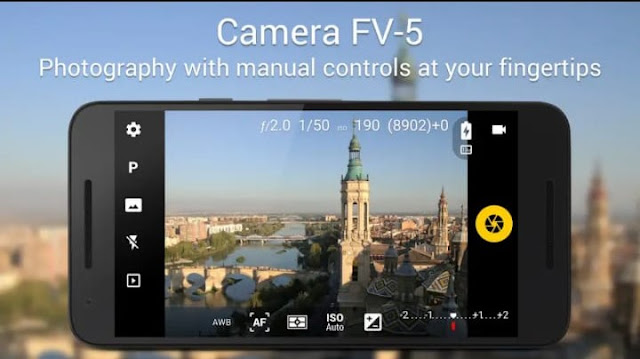Learn how to Change Gmail password step by step with images:
In this blog we will learn how to change gmail password in simple way. In our last blog we have already learnt How to create a gmail account
In case of PC
1) Search for gmail in google and click Gmail - Google.
2) Right-top click on the Display picture of gmail and click Google Account.
3) Scroll down and Click on Signing in to Google
4) Click on the right arrow of password
5) Fill your Current password And click NEXT button
6) Enter new password twice And click CHANGE PASSWORD
7) Click GET STARTED
In case of Mobile
1)Search for Change gmail password and click Change password-Google Account
2)Enter your Current Password And click NEXT
Enter your new password same as pc.
In this way you can change your gmail password.