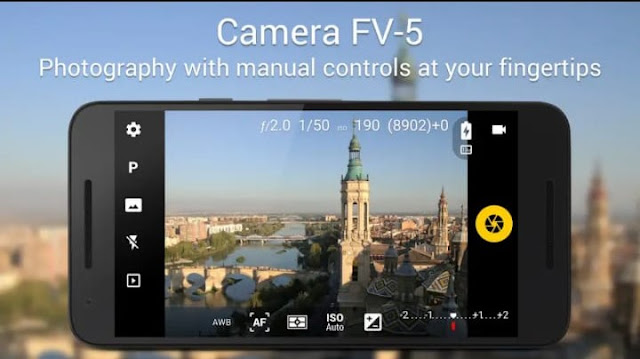Learn How to control your PC from Phone using Chrome Remote Desktop:
Today I am going tell you about a app Chrome Remote Desktop. Chrome Remote Desktop is an Chrome app if you install this app it will not create any additional app in your PC, it will install in Chrome browser. A user can also control PC with another PC with the help of this Chrome Remote Desktop. You just need to download the app in your phone which is available in play store. In computer you just need Chrome browser. This is very simple and secure. Also you can access your computer form anywhere.
Here is the installation and set-up procedure of Chrome Remote Desktop:
For PC-
- Visit the site Chrome Remote Desktop or go to this link Chrome Remote Desktop.
- Click +ADD TO CHROME button.
- And then click "Add app" button after clicking the button a file will start downloading.
- After downloading the file just double click the file it will start some processing.
- Go to Chrome app or "chrome://apps/" just paste this in chrome url portion and click Enter.
- Open the Chrome Remote Desktop app.
- Sign in by your gmail account.
- Go to the My Computer portion and click Get started.
- Then click Enable remote connection.
- Set pin and you can mark the point if you want and click OK.
- Search for Chrome Remote Desktop in Play Store or visit this link Chrome Remote Desktop
- Sign in by gmail account the gmail account (should be same for the PC and Phone).
- You will get user name of your PC and click the user name.
- Enter the pin which was created in PC.
- You can mark the point if you want and click connect.
Now you have the access to control your PC.
Additional Trick-
If you want to take a screenshot of whole web page than-- Visit this link Screenshort.
- Paste the url of the web page, verify yourself as human, click screen Capture.
- Then save the images.